Microsoft will stop supporting Windows 10 from October 14, 2025. Some PC players might choose to stick with Windows 10 regardless. However, many players are now upgrading to Windows 11 so they can continue to play games on a supported Microsoft platform. There are also some handy features and settings for Windows 11 gaming players to discover. These are several notable gaming features and settings to check out in Windows 11.
The Xbox Game Bar
The Xbox Game Bar is an overlay included in Windows 11 and 10 that provides players with a variety of handy gaming tools they can access when playing games. You can activate the Game Bar inside or outside of games by pressing the Windows logo + G hotkey. The primary default widget tools the Game Bar provides for Windows 11 gaming are:
- Performance
- Capture
- Audio
- Xbox Social
- Xbox Chat
- Gallery

Of those widgets, the Capture tool might be the most useful for Windows 11 players. That utility enables you to take in-game screenshots and record PC game footage. Screenshots and videos captured get saved to a Gallery, from which you can then share your greatest gaming moments captured with screenshots or recorded video clips.
However, the functionality of the Game Bar for Windows 11 gaming goes far beyond taking screenshots and recording gameplay footage. For example, the Performance widget provides an FPS (frames per second) counter that provides visual frame rate info. Players can also join a voice party and text chat with the Xbox Chat widget. Xbox Social enables players to find and connect with gaming buddies in the Xbox community.
You can also add additional widgets for Windows 11 gaming to the Game Bar. To do so, click the Widgets Menu button and Widget Store on the Game Bar. Then, you can select to add widgets like Crosshair Zoom, Game Bar Calculator, Razer Cortex, Podcasted, and YT Game Bar Overlay to the Game Bar.

There isn’t much difference between the Game Bar in Windows 11 and Windows 10 in terms of widgets. However, the Windows 11 Game Bar has an updated visual design and layout. Any further updates for the Game Bar will only be for Windows 11.
The Xbox App
The Xbox App pre-installed with Windows 11 is a central gaming hub for discovering and managing PC games. Players can purchase digital games, DLCs, and Xbox Game Pass subscriptions with the Xbox App. Then, they can manage their game collections with the Xbox App library features.
Aside from accessing the Xbox ecosystem, this app also has additional handy features for Windows 11 gaming. For example, it enables players to stream games via the cloud and remotely play games installed on Xbox consoles via PC. Plus, it includes the Xbox social features integrated within the Game Bar.

DirectStorage
DirectStorage is a Windows 11 gaming technology feature that speeds up loading times for games and enhances data flows between SSD (solid-state drive) storage and graphics cards. If your PC supports DirectStorage, then it will be enabled by default. However, you’ll need to have an NVMe SSD to truly benefit from this technology feature, because Microsoft primarily designed DirectStorage for those faster drives.
Auto HDR
High Dynamic Range increases differences between darker and brighter areas of a VDU (visual display unit) for enhanced picture detail and more vibrant colors. Some older games only support SDR (Standard Dynamic Range). However, the Auto HDR feature in Windows 11 converts older SDR games to High Dynamic Range when enabled. If you have a High Dynamic Range monitor, you can turn on Auto HDR in Windows 11 like this:
- Activate Settings by pressing the Windows logo + I hotkey.
- Click on Display > HDR within the Settings app.
- If your PC has dual monitors, select the VDU that supports HDR.
- Turn on the Use HDR setting.

Game Mode
Game Mode is a Windows 11 gaming feature that disables update notifications and superfluous background tasks to prioritise system resources for games. Optimizing system resources with Game Mode enabled can enhance frame rates and reduce input lag for superior PC gameplay performance. This is how you can turn on the Game Mode feature in Windows 11:
- Activate Windows 11’s file finder tool by clicking the taskbar Search box.
- Enter a Game Mode keyword inside the Search box.
- Click on Game Mode settings within the search results shown.
- Turn on the Game Mode option.

Optimizations for Windowed Games
Optimizations for windowed games are a gaming setting exclusively for Windows 11. That setting enhances PC gaming by utilizing the DirectX 10 or 11 flip-model presentation model for games in borderless window or windowed mode. The flip model is more efficient because it reduces latency and enables more advanced features on compatible devices. You can turn on the Optimizes for windowed games setting like this:
- Activate Windows 11’s file search tool.
- Enter the Graphics setting within the file search box.
- Click on Graphics settings to access those options.
- Then, click the Optimizations for windowed games toggle switch to turn that setting on.

DirectX 12 Ultimate
DirectX 12 Ultimate is a graphics API for Windows 11 and 10 PC games that enables advanced graphical features, such as Variable Rate Shading, Mesh Shaders, Sampler Feedback, and Raytracing. If your PC has a DirectX 12 Ultimate compatible GPU, then this graphics API feature will probably be enabled by default. However, some users might need to update the drivers for compatible graphics cards to enable DirectX 12 Ultimate. This is how you can check if your PC supports Direct 12 Ultimate:
- Open the Game Bar using its Windows logo + G hotkey.
- Click the Settings button on the Game Bar.
- Next, click the More settings option.
- Select the Gaming Features tab. That tab will tell if your PC supports DirectX 12 Ultimate or not.

The DirectX Diagnostic Tool indicates whether DirectX 12 Ultimate is enabled on your PC. To access that tool, input dxdiag in Windows 11’s search box and click the matching dxdiag result. Then, click the Display tab in that utility to check the DirectX 12 feature details.
So, check out those Windows 11 gaming features and settings if you haven’t already. Those features and settings can enrich your PC gaming in various ways. Features and settings like Auto HDR, DirectX 12 Ultimate, Optimizations for Windows games, DirectStorage, and Game Mode enhance gameplay performance and visual quality. The Game Bar and Xbox App also provide a variety of handy tools and services for PC gaming.





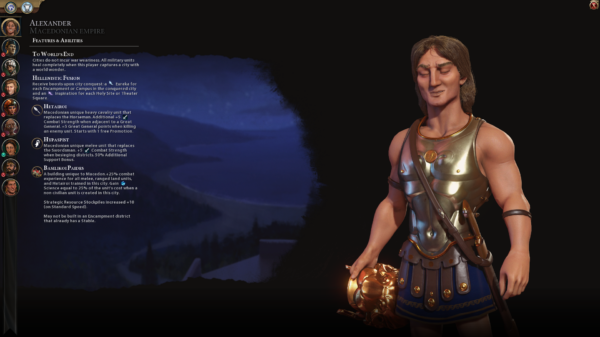
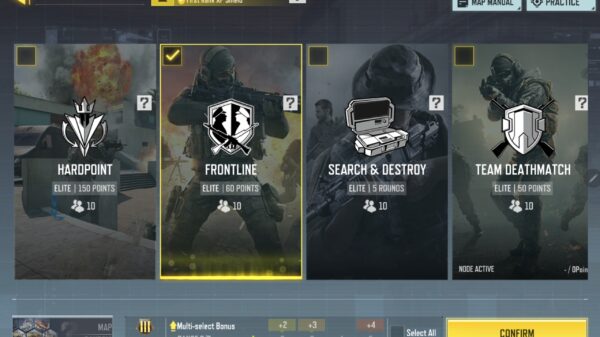



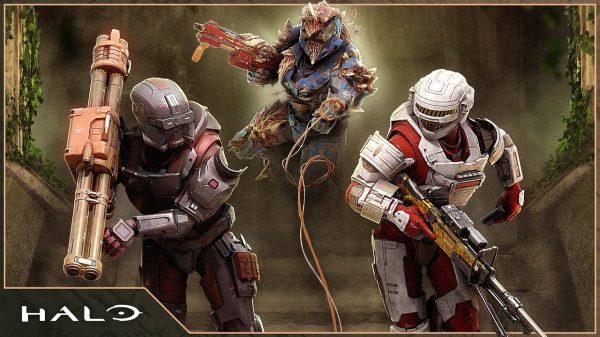




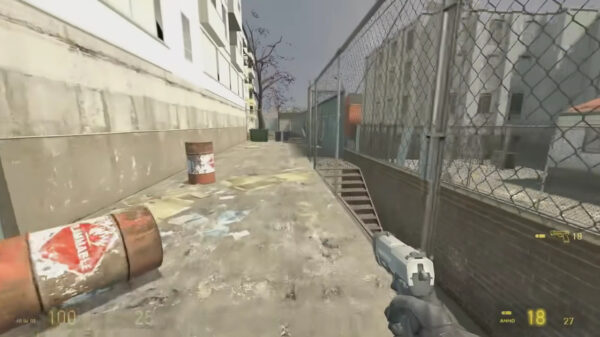





























You must be logged in to post a comment Login