Counter-Strike 2 has a wide range of customization options for the CS2 game. It also has many workshop maps, some of which are for customization purposes, that we can add to the game from the CS2 Workshop. This is how you can customize the CS2 HUD and radar with Counter-Strike 2’s in-game settings and a customization workshop map.
What’s the HUD?
HUD stands for Heads-Up-Display and is the visual in-game interface you see when playing Counter-Strike 2. The HUD shows your ammunition, health, weapon selection, money, and armor details at the bottom of the screen during CS2 matches. It also shows the round timer and teammate and opponent avatars along the top.
Your radar is an important additional component of the Counter-Strike 2 HUD. This radar (mini-map) at the top left of the HUD shows your position on the map with a dot. It also shows the positions of your teammates. When your teammates see opponents, red dots on the radar highlight where enemies are. You’ll also see the bomb position on the radar when spotted by counter-terrorist teammates. This is crucial visual info, as counter-terrorists can guard a dropped bomb shown on the radar.
How to Customize the CS2 HUD With Counter-Strike 2’s Settings
Counter-Strike 2’s in-game HUD settings enable you to configure the Heads-Up-Display to suit your preferences. Customizing the HUD may not drastically enhance your match performance. Yet, some players might prefer to make some optimization tweaks to the default HUD configuration.
To access the primary in-game HUD options, start Counter-Strike 2 and click its Settings (cog wheel) button. Select the Game > HUD tabs within the game settings. Then, you’ll see these HUD settings:
- HUD Scale
- HUD Color
- Large Player Count
- Community Notification Location
- Community Notification Horizontal Offset
- Community Notification Vertical Offset
- Glow Weapon with Rarity Color
HUD Scale and HUD Color are settings for adjusting the size and color of your Heads-Up Display. Drag the slider on the HUD Scale bar left or right to decrease or increase the overall Heads-Up-Display size. Some players might prefer to make it larger to expand its text size.
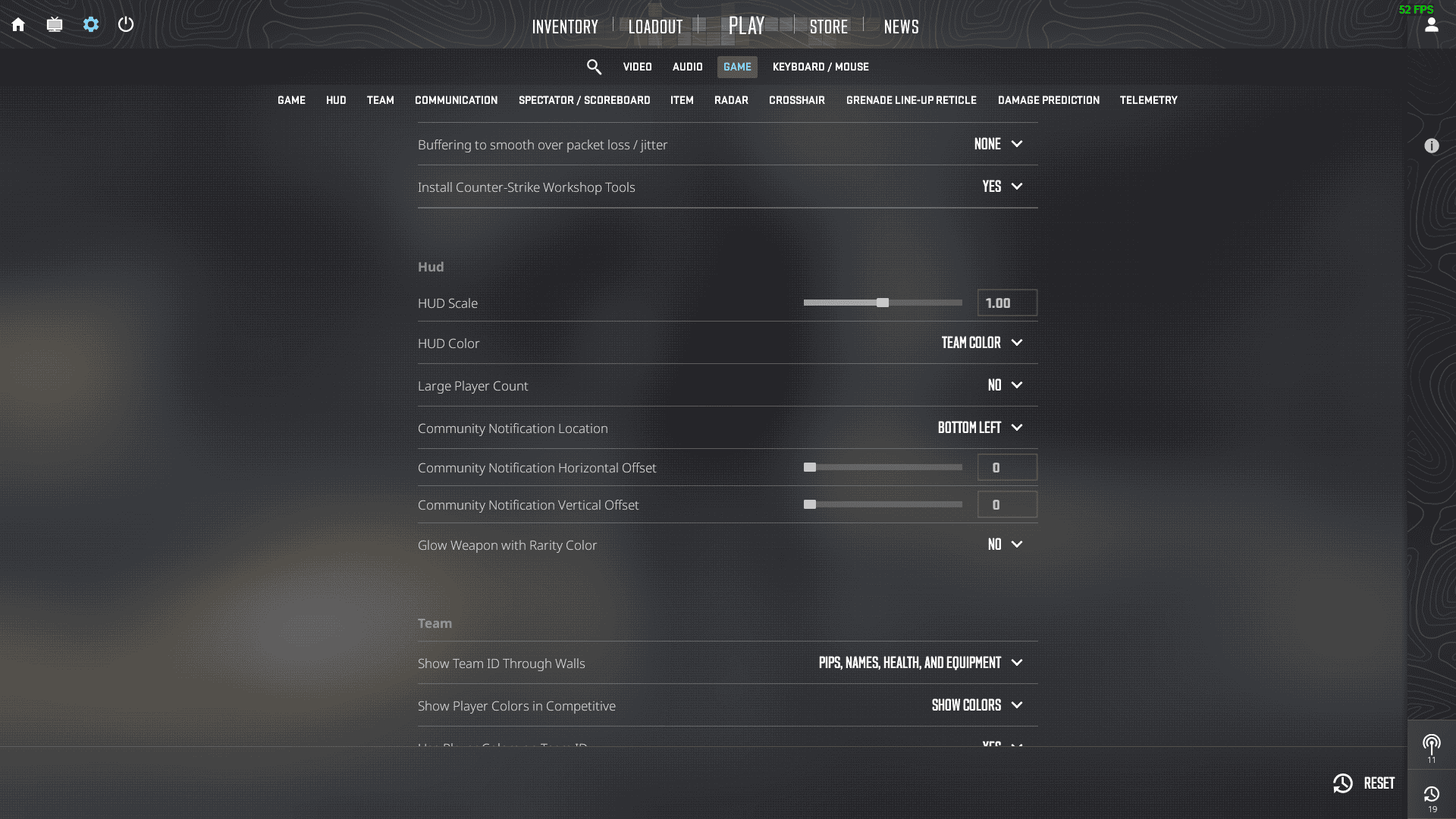
HUD Color is set to Team Color by default, which is a variable option. You can select an alternative setting in that option’s drop-down menu to configure the HUD to match your favorite color. There are 12 color settings for you to choose from, such as Red, Yellow, Green, Pink, Blue, Purple, and Aqua.
The Large Player Count setting enables you to configure how the HUD displays the number of alive players on a team during rounds. By default, that option is set to No, with the HUD displaying player avatars rather than a numerical figure. Selecting Yes for that option will enable a numerical display with numbers shown for alive players, which some players might prefer.
Two additional HUD display options are quite well hidden in settings. To find those options, select Video > HUD Edge Positions within the in-game settings. Then, drag the sliders on the Horizontal Adjustment and Vertical Adjustment bars. Those settings enable you to change the horizontal and vertical width of the HUD.
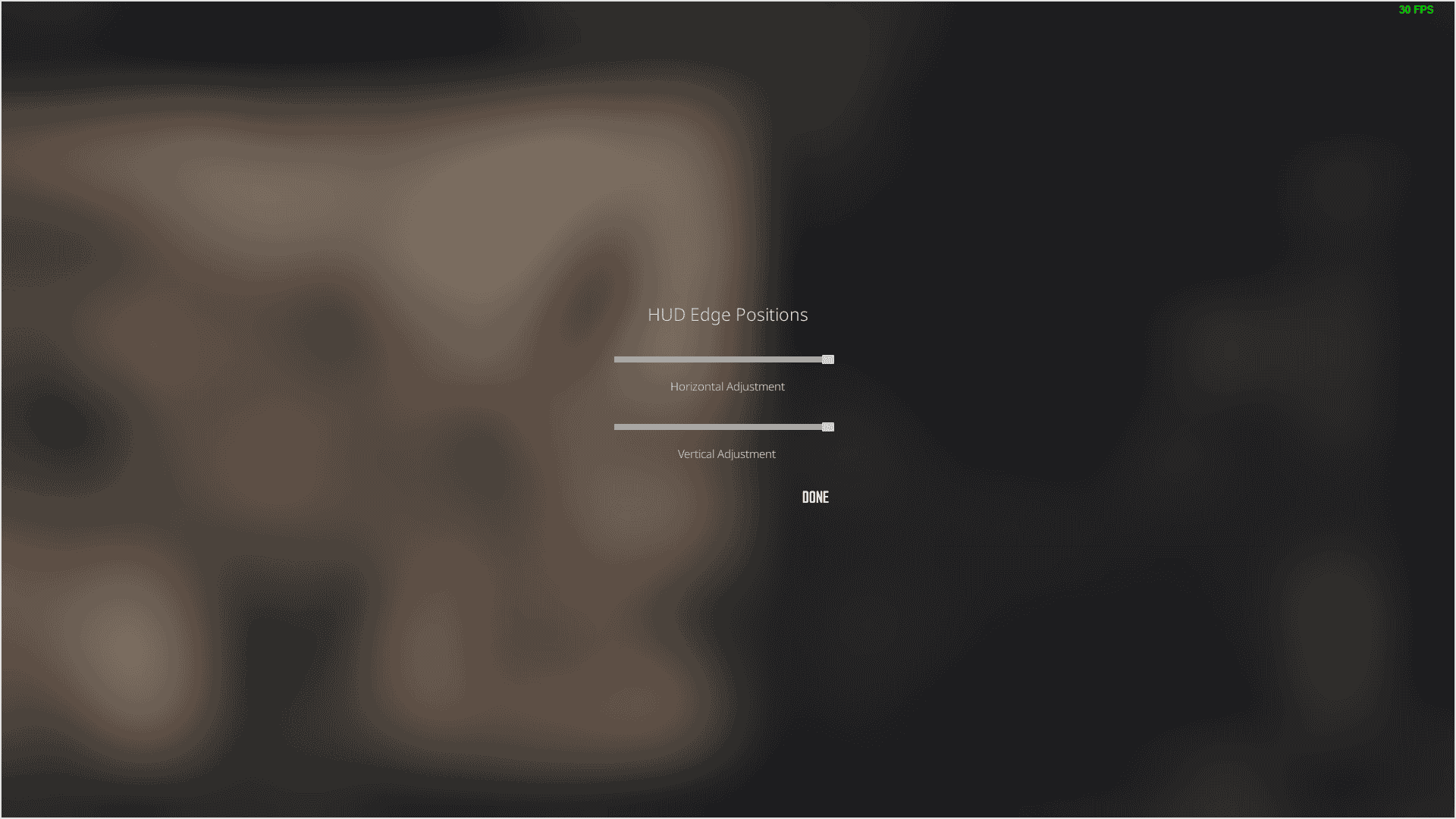
How to Customize the CS2 Radar With Counter-Strike 2’s Settings
The radar (otherwise minimap) can have a bigger impact on the CS2 gameplay, and it’s something you should keep an eye on more often during matches. This is the most important part of the HUD to customize. To access Counter-Strike 2’s radar options, select Game > Radar within the settings screen. These are the radar settings available:
- Radar Centers The Player
- Radar is Rotating
- Radar HUD Map Blends With Background
- Radar HUD Background Opacity
- Radar HUD Size
- Radar Map Zoom
- Radar Map Alternative Zoom
- Toggle Shape With Scoreboard
- Radar is Zooming Dynamically
Radar HUD Size and Map Zoom are two of the more important settings to note here. Reducing the Radar Map Zoom value will enable you to see a larger map area within the radar. This effectively enhances radar map cover, enabling you to track teammate and enemy movements better.
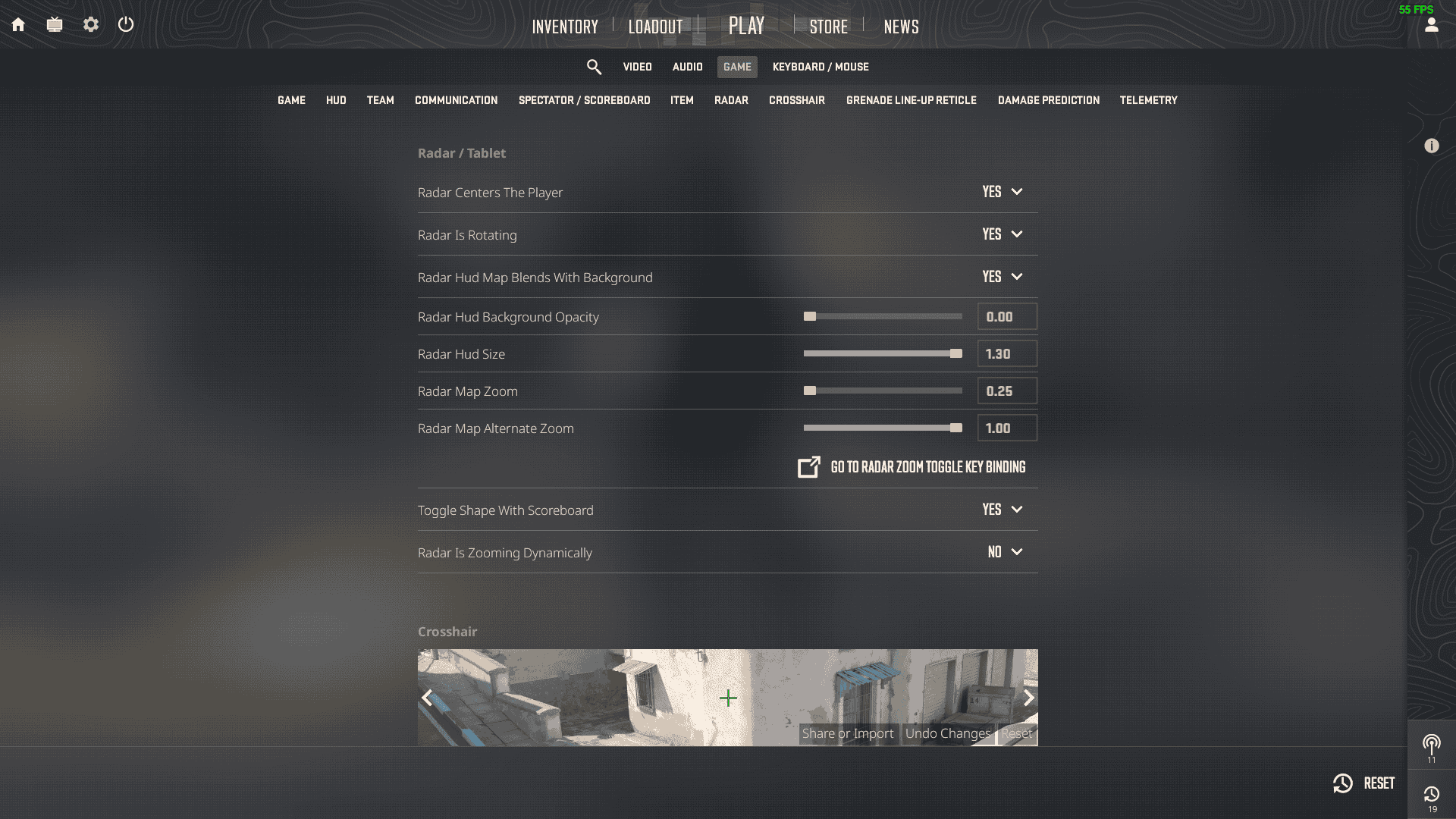
Note that you can also set a map zoom key binding, which isn’t enabled by default. To do that, click Go to Radar Zoom Toggle Key Binding. Then, press a key for Toggle Radar Zoom. Pressing that key will zoom into the radar to an extent set with the Radar Map Alternative Zoom setting.
You can expand or reduce the radar with the Radar HUD Size option. I would say it’s better to expand the radar so that it shows as much of the map as possible. However, reducing the radar can also slightly obscure your first-person view at the top-left corner of the HUD.
Customize the CS2 HUD With Config Generator Workshop
Config Generator Workshop is a CS2 community map with which you can customize the HUD and radar by shooting settings within it. This map also includes crosshair, binds, and viewmodel configuration options. An advantage of using this map is that you can view (or preview) HUD and radar changes in real time.
To access the Config Generator Workshop map, open this CS2 workshop page and log in to Steam if necessary. Click Subscribe on the Config Generator page. Then, start Counter-Strike 2 and select Play and Workshop Maps in the game. You should now see Config Generator in the Workshop Maps tab. Select Config Generator and click Go to enter the map.
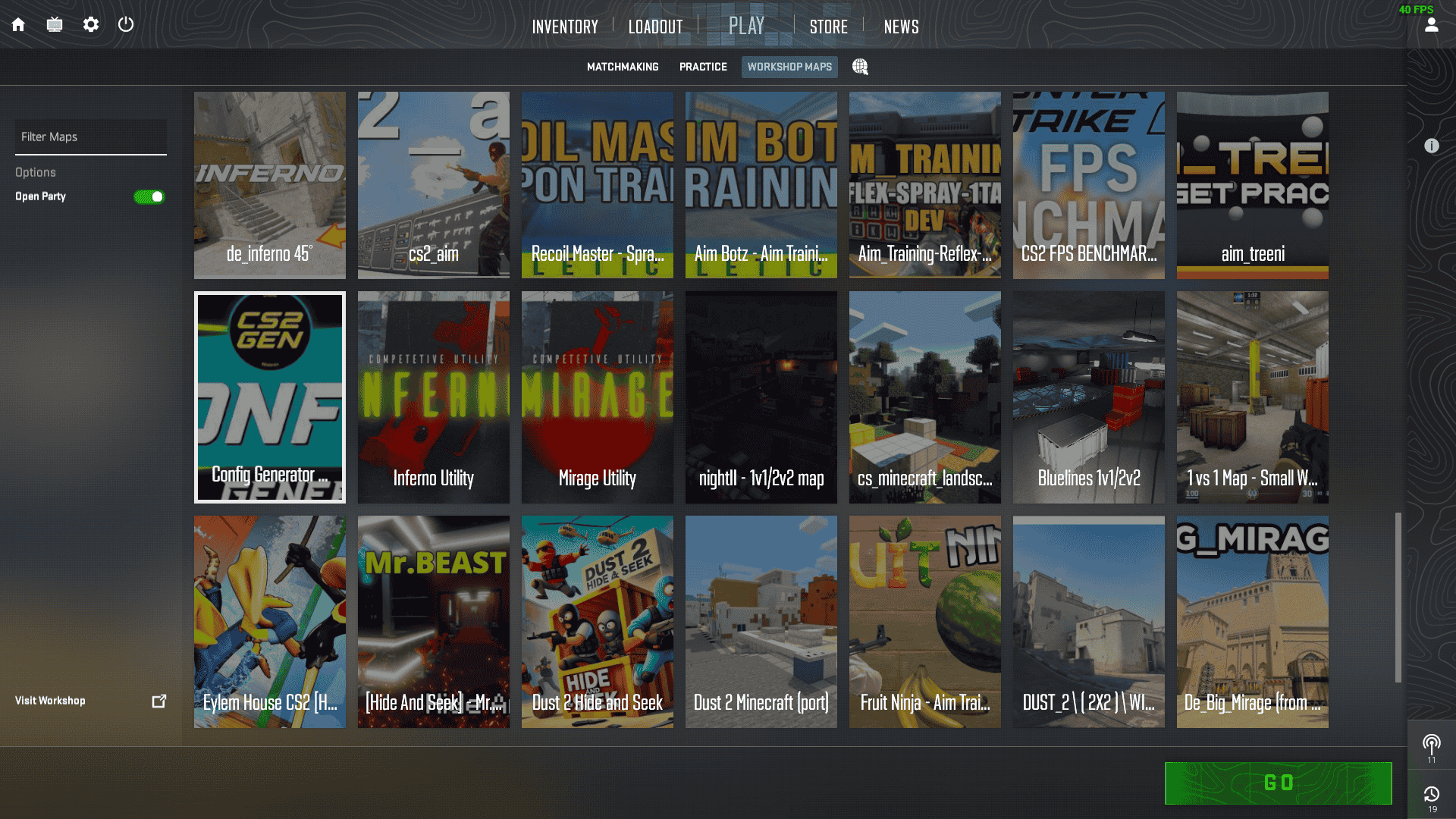
When you enter the Config Generator map, you’ll be in a circular room that includes HUD and Radar settings panels along its walls. First, take a look at the HUD settings. This panel mostly includes the HUD options within the in-game settings. Shoot at those settings to configure them.
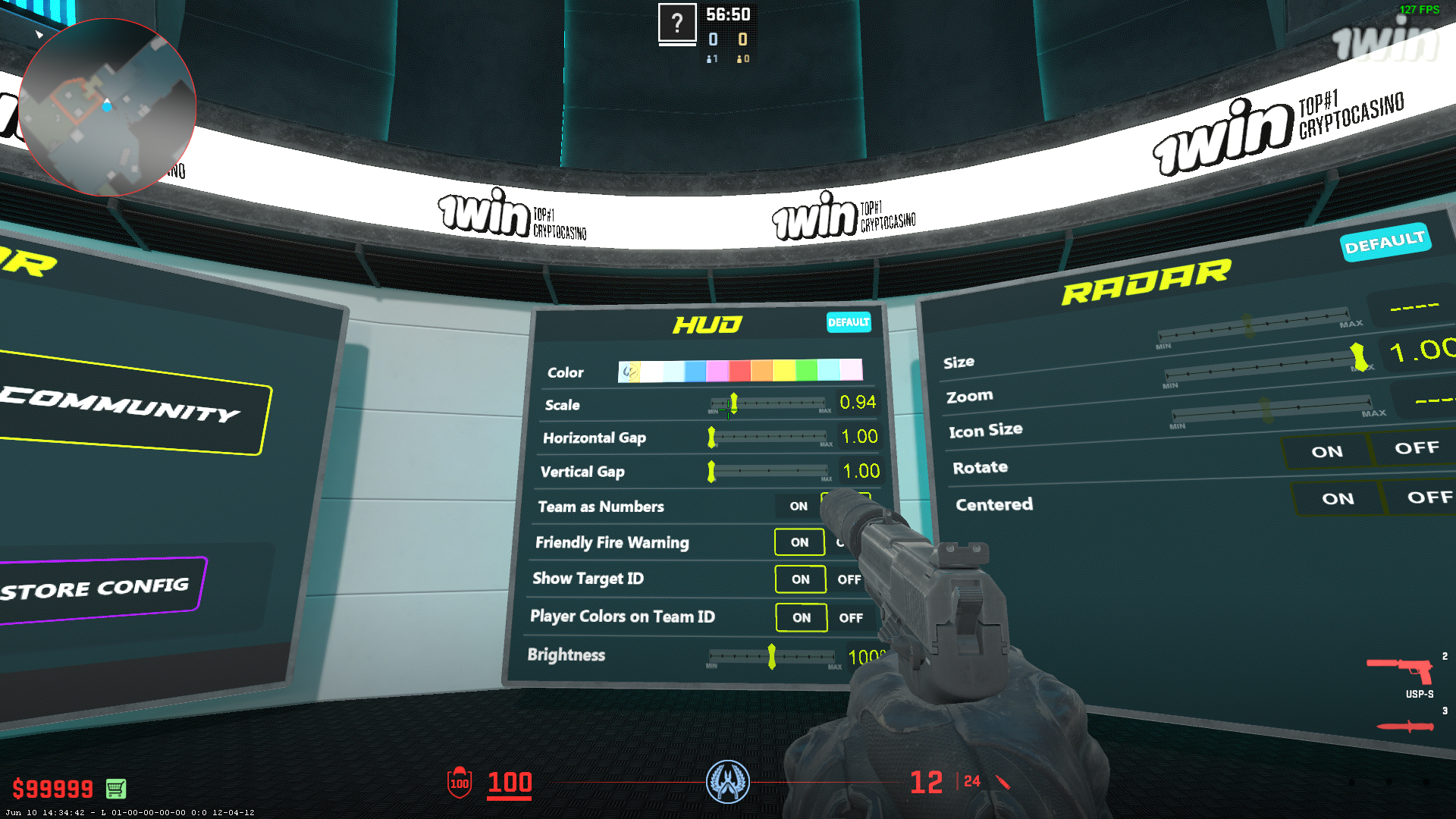
The Radar panel includes the Size, Zoom, Icon Size, Rotate, and Centered options. Icon Size is one option that isn’t available within in-game settings. Shoot the Max or Minimize sides of the Icon Size bar to expand or shrink the radar’s icons. It’s probably better to increase that setting’s value as bigger icons are clearer on the radar.
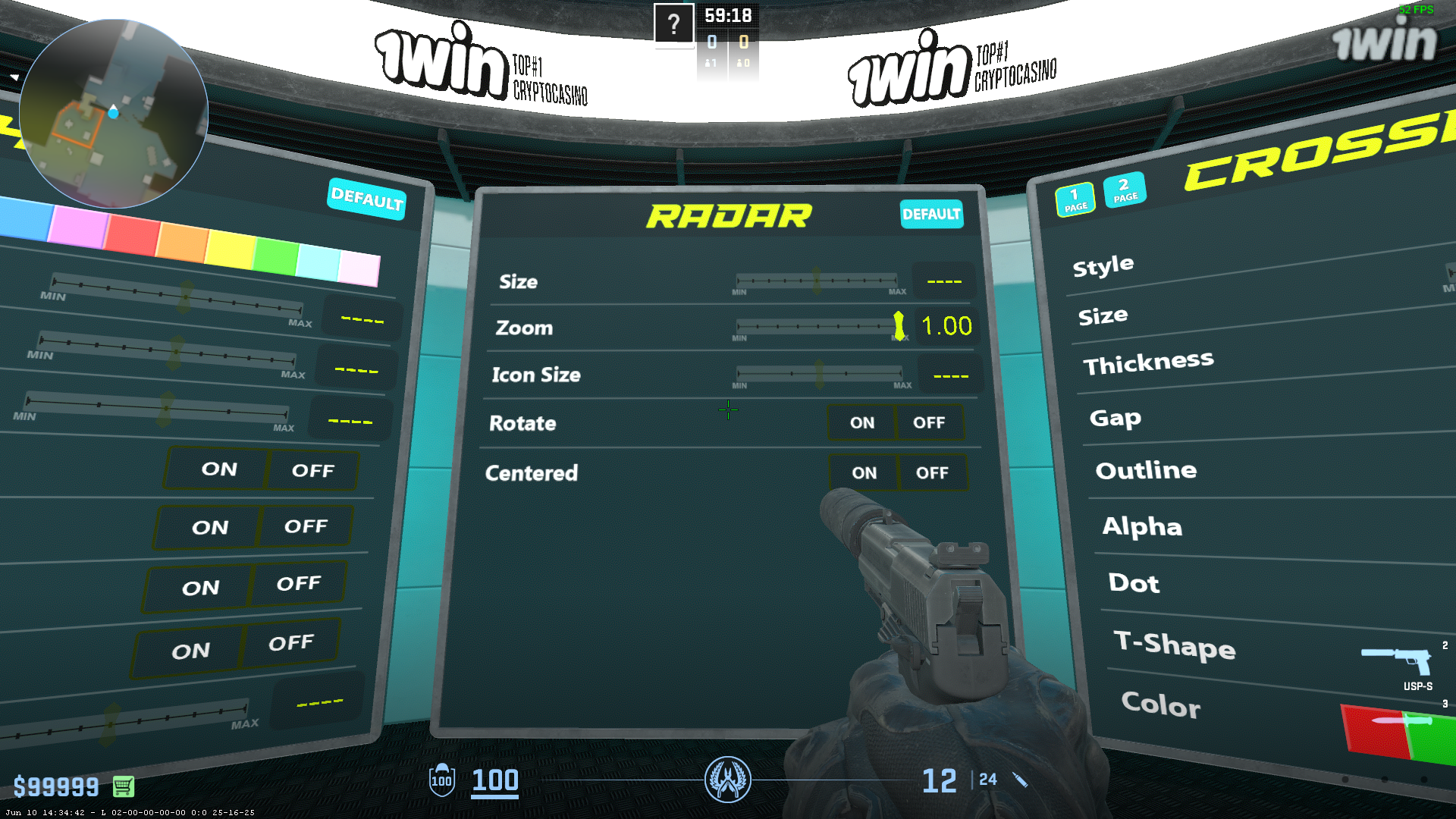
You can also select HUD, radar, and crosshair config presets used by the pro players. To do so, shoot the Pro Players button on the Config Generator panel. Then, shoot through the pro team tabs to select config presets for different players.
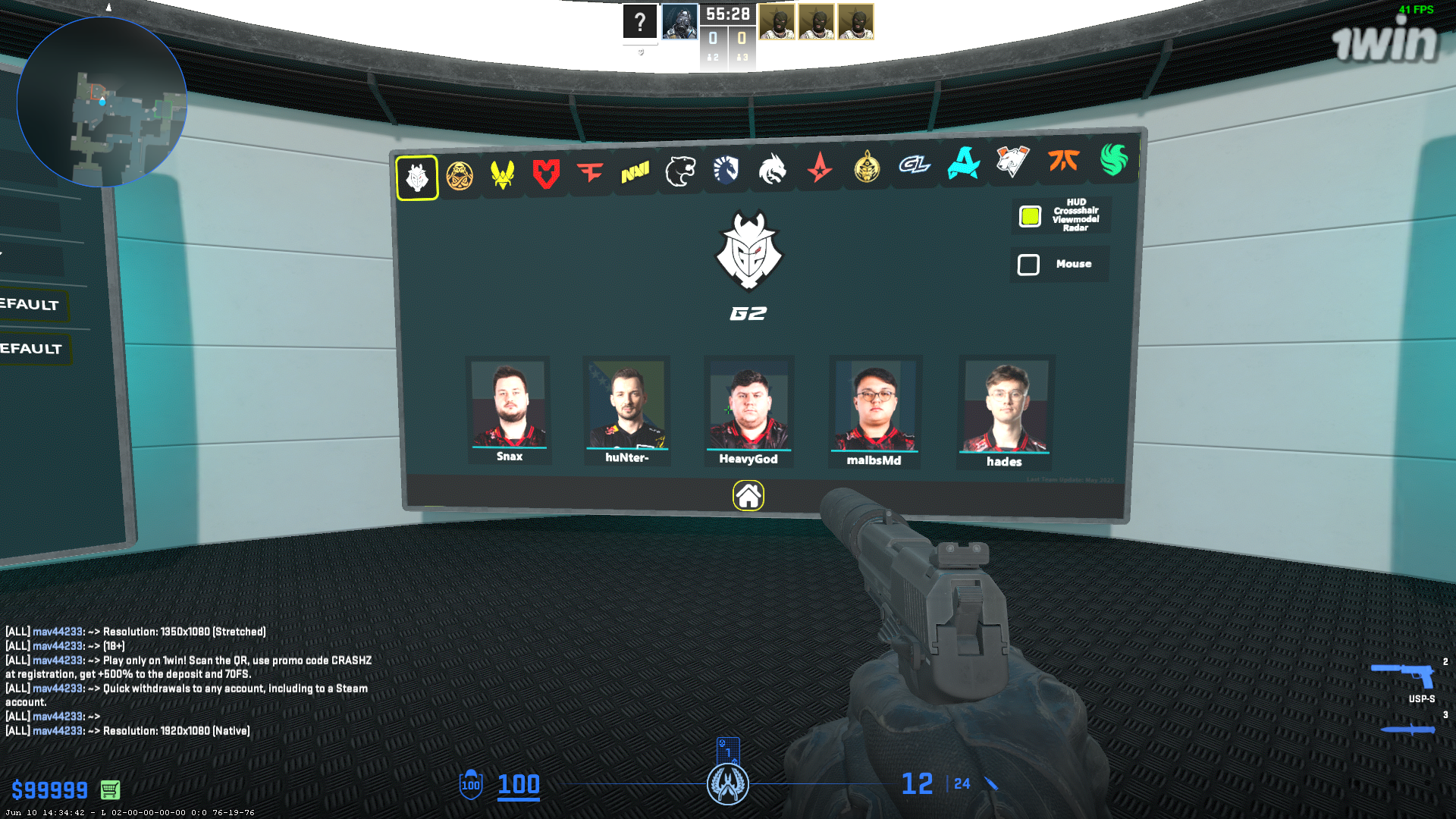
It’s easy to restore default settings within the Config Generator map. Shoot the Default buttons on the settings panels. Or you can also shoot the Restore Config option. When you’ve finished tweaking settings, shoot the Save & Exit button to apply them.
Overall, there are numerous HUD and radar settings available in Counter-Strike 2 and the Config Generator map. Most pro CS2 players tweak the HUD and radar settings for better optimization. So, it’s worth exploring those settings to discover how you can better configure the HUD and radar.










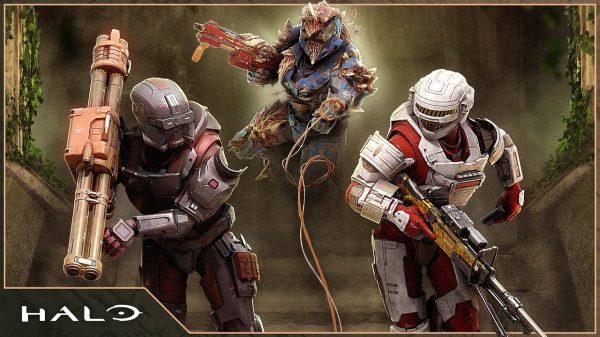




















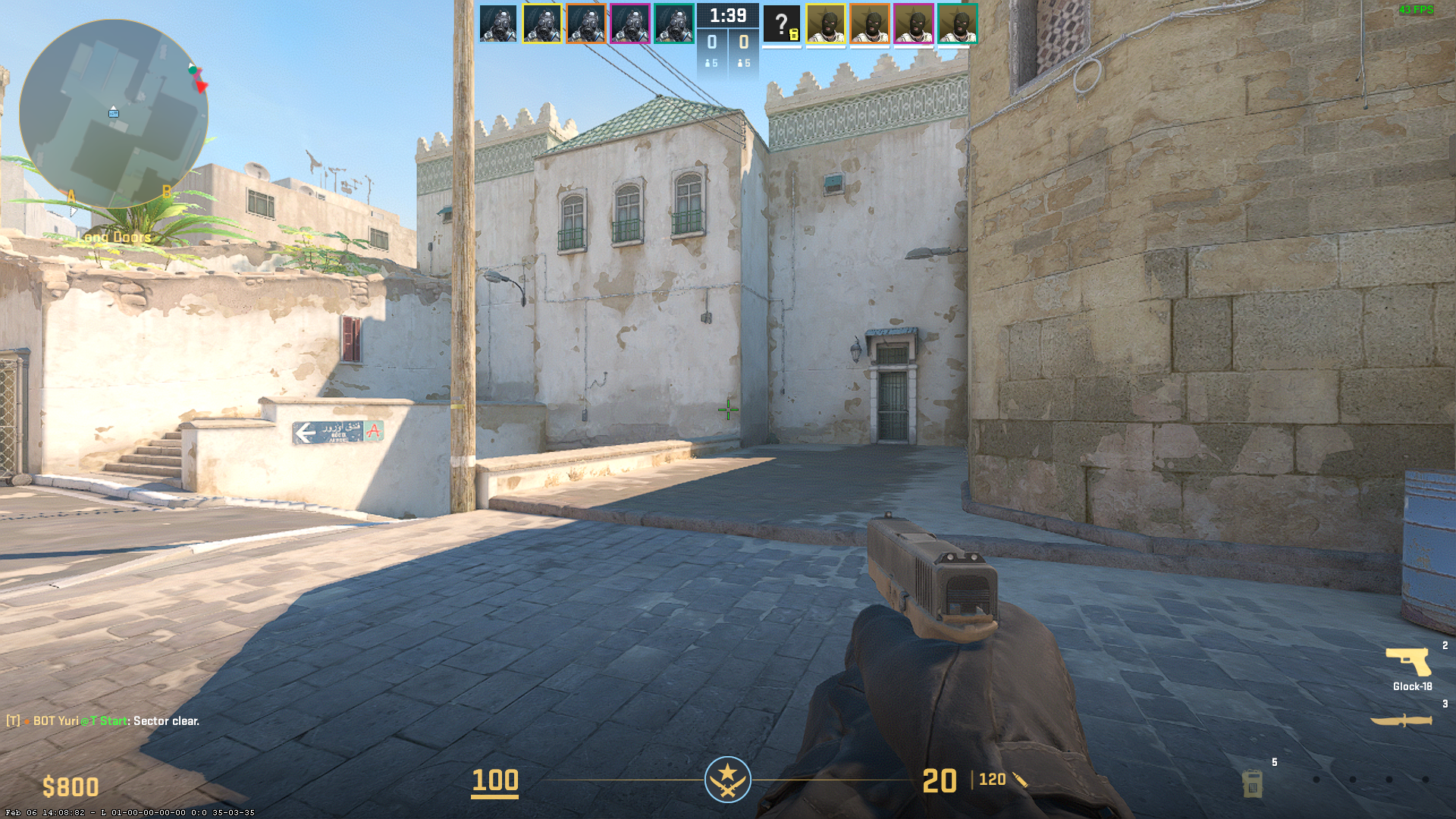







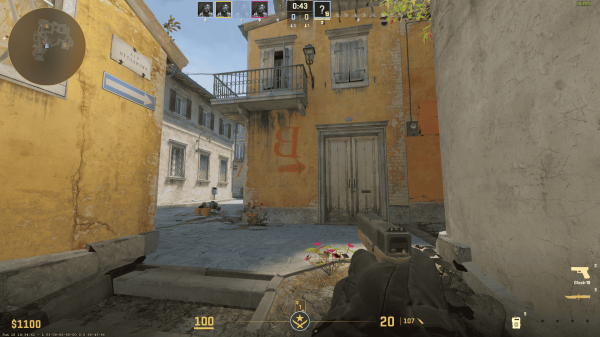

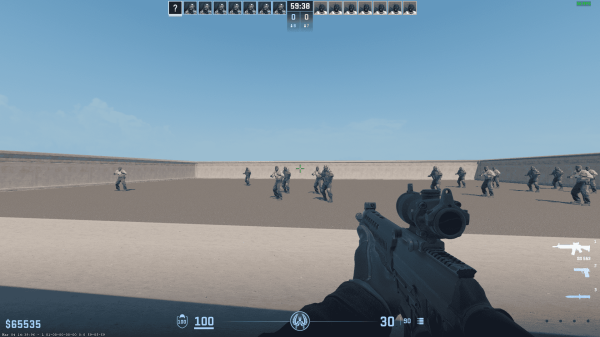





You must be logged in to post a comment Login